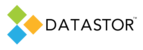Normally, to erase a tape, you would delete the vaulting task (a store task), then remove the vault (from the all vaults folder), and the tapes should then be marked erase pending. (If you had a second vaulting task writing to the same volume set, then that is a different matter.) If you have taken the steps above but the tapes still show a status other than erase pending you can erase them at the command line.
You must run DATASTOR command-line commands as an administrator, otherwise you will receive an error when the command tries to run.
To open a command prompt as an administrator, click the Start button in the bottom left pane, then select the All Programs, Accessories folder from the start menu. Move the mouse pointer over the Command Prompt icon and right click and select 'run as administrator' from the pop up menu.

Use the CD command to change to the installation directory. The default directory for the Enterprise software is C:\Program Files\dataStor\DATASTOR Shield Enterprise Protection Server\Server. Because the path contains spaces, the path must be in quotation marks.

Type:VLM VOLUME ERASE -volume <volid>
where <volid> is the assigned volume id, e.g. NHP067, so the command line would be:
VLM VOLUME ERASE -volume NHP067
Hit enter.
Next, type VLM VOLUME DELETE -volume <volid>
Hit enter.
The output for each command should not indicate an error.
Repeat the two commands for each volume in the volume set, e.g. NHP062; NHP054; NHP044
You should then be able to delete the volume set, and assign the tapes to a new volume set, using Archive Manager.