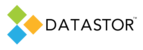You may encounter a remote computer protection plan status indicating 'the device is not ready'. The device referenced is likely the storage device the remote computer needs to access via its UNC path.
The problem may be due to:
- Offline storage
- Network issue. Unable to find storage device on the network
- Inadequate permission to access storage share from the computer running the plan
- Corrupt StoreGroupInformation file
For item 1, make sure the storage is online. Check power and network cables and switches indicate proper status.
Then, in Archive Manager, go to Storage > All Stores > [the store]. Make sure the store does not have a red x in its icon and that subfolders can be accessed.
Next, go to the store Properties. On the Sharing tab, note the UNC path to the share.
(If the store is located on a NAS device, then the UNC will be listed on the Settings tab.) Use this path for items 2 and 3.
For item 2, log onto the remote computer with the account that runs the plan, and make sure you can access the storage share by UNC path. If not, check DNS server used by the computer, and verify host record of the storage device.
To check, open Windows File Explorer and enter the UNC path to the share in the format \\[machine name]\[share]
For item 3, log onto the remote computer with the account that runs the plan, and make sure you can access the storage share by UNC path. If not, check the permissions on the share for the account running the plan and adjust.
For item 4, follow the steps in kb https://support.datastor.com/solution/articles/5000529966-plan-status-indicates-the-device-is-not-ready