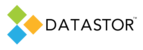You can increase the CPU priority of the protection plan scheduled task on a plan that is starved for system resources and has a longer than expected runtime. This will give the protection plan processes normal priority instead of below normal priority, the default.
- Download the attached zip file and expand it, noting the path to the expanded ps1 file.
- Open the ps1 file in notepad
- Change the -user and -password fields in line four of the script to reflect the correct domain username and password, with a space between the field and its value, e.g. -User mydomain\myuser -Password mypass
- Save the edited file. Copy the file to the computer running the plan.
- Run the powershell script on the computer that runs the plan.
a. To run the script, open powershell, then type the path and script name and hit enter, e.g. c:\scripts\settaskpriority.ps1
b. If the execution policy prevents the script from running, type set-executionpolicy remotesigned and hit enter. Then run the script.