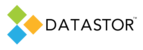Plan status indicates the device is not ready
Article ID
Last Revision
Version
Applies To
- DATASTOR Shield™ Professional Desktop Protection
- DATASTOR Shield™ Professional Single Server
- DATASTOR Shield™ Scalable Protection Server
- DATASTOR Shield™ Enterprise Protection Server
Symptoms
Stores appear with a red x in Archive Manager under the Storage \ All Stores node. Plan logs may indicate that the device is not ready, or the store Config.xml file was not found.
Cause
Corruption of the file that holds store device paths may have occurred. Or, the operating system may have altered volume ids that the software uses to record device paths.
Resolution
The software contains a utility to repair store device paths. Follow the steps below to repair the device paths.
Before running the utility, check to make sure the file that holds the device paths, StoreGroupInformation.xml, has not been corrupted. The software installation directory is located at C:\Program Files\DATASTOR\DATASTOR Shield Enterprise Protection Server\Server by default.
1. Go to the Configurations subfolder and open StoreGroupInformation.xml in notepad. If the file is empty, rename the StoreGroupInformation.xml file to StoreGroupInformation.xml.BAK, and copy the backup version of the file from the Backup folder into the Configurations folder, otherwise skip this step.
2. Open a command prompt. Right click the command prompt icon and select to run as administrator.
3. CD to the software installation directory. The software installation directory is located at C:\Program Files\DATASTOR\DATASTOR Shield Enterprise Protection Server\Server by default.
4. To update the device path for stores on local disk, including the cartridge in the RDX dock, type:
5. Aiqutil /repairstores
6. Then hit enter. When it completes, all local stores should appear as online in the Archive Manager user interface under Storage \ All Stores.
7. Next, update the device paths for each offline RDX cartridge or removable disk in use. With the DATASTOR Shield Archive Manager service started, insert each cartridge into the RDX. Insert the first cartridge, then run the Aiqutil /repairstores command. Eject the cartridge. Repeat the process for each cartridge or removable disk.