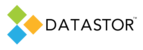To seamlessley obtain access to required administrative shares and to access all files for backup, create a service account and configure the software to use it. In a domain environment, use Active Directory Users and Computers to create a domain account to run DATASTOR protection plans and store tasks. In a workgroup environment, see our document Working with Systems in a Workgroup. To create a service account with restricted permissions, see our document Creating a service account with restricted permissions.
1. Use Active Directory Users and Computers to create a domain account. Then, add the account to the Domain Admins and Backup Operators security groups.
2. Right click Archive Manager in the left pane and select Properties from the pop up menu

3. On the User Account tab of the Properties page, check the checkbox to specify a user name and password, and enter the service account information created in step 1 above.

4. Click Apply to test the account. Click OK to save the setting.
The username and password are stored with 256 bit encryption. When you create a new protection plan, store task, or edit an existing scheduled task, Archive Manager will use the stored user account credentials for the task.
You may wish to change the password on this account. To update the DATASTOR scheduled tasks with a new password, first change the account password in Windows. To update all tasks and plans at once, run the AIQUtil.exe utility with the modifytask parameter and indicate the new password. See our kb https://datastor.freshdesk.com/solution/articles/5000578844-modifying-datastor-shield-tasks for the section "Changing the administrator account of your DATASTOR Shield™ product".
For servers in a standalone or workgroup environment, you will need to configure the systems for pass through authentication. See our kb https://datastor.freshdesk.com/solution/articles/5000613158-working-with-systems-in-a-workgroup
To troubleshoot connection errors between Archive Manager and remote computers, see our kb How to add a protection plan to a remote computer