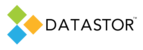APPLIES TO
DATASTOR Shield™ Scalable Protection Server
DATASTOR Shield™ Enterprise Protection Server
Build 8.0.608.1
SYMPTOMS
If you are not recovering disk space running the purge task, check the following:
RESOLUTION
1. Check for any quarantined items in the Quarantined Items folder under the store folder. All quarantined items must be resolved and deleted from the Quarantined Items folder prior to starting purge. Otherwise, purge will end without deleting eligible items from the store. Quarantined Items with green flags are safe to delete. Just right-click the Quarantined Items and select Delete. Take care not to select Restore, that will restore the item to the store. Quarantined Items with red flags require a support call to resolve. Once the Quarantined Items folder is empty, start the purge task again.
1a. Make sure you refresh your view in Archive Manager at the store level prior to clicking on the Quarantined Items folder to see the current state of the folder.
2. Make sure the purge task is not already running. Purge may take significant time to complete. Purge indexes all items that are required to restore any file in any archive, marks the files to keep, then purges everything else. Purge then rebuilds plan indexes. You should allow purge to run all the way to completion. Select the store, then select the Store Tasks action and check the status of the purge task.
2a. If purge is running, the process aiqex.exe will be running. Open Task Manager, go to the Processes tab, and see if aiqex.exe is running.
2b. You may monitor the status of the purge task from the command line: To see more information on the status of an aiq task, monitor it from the command line:
1. Open a command prompt and change to the install directory.2. Type aiq status –list. 3. Note the taskid of the task (mark it and copy it) 4. Type aiq status –taskid “[the taskid noted above]” –poll 30 –log level detail
This will poll the task every 30 seconds. Press control-c to end the status task or close the command prompt window.
3. View the aiqex.log file in the install directory for detail on each purge task. Scroll to the bottom of the log for the most recent expire and purge tasks log entries. Note any errors and contact support with the errors.