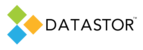APPLIES TO
DATASTOR Shield™ Scalable Protection Server
DATASTOR Shield™ Enterprise Protection Server
Build 8.0.608.1
INFORMATION
Plan settings may be edited to exclude file types and subfolders. To exclude a particular file or folder from a selection, select Plan Settings. On the Folders tab, you may click the add button, then select the Excude radio button, then enter a file or folder to exclude. You may also cilck the Exclude file types button to choose from a list of predefined file types to exclude all instances of a file type.
It is also possible to use a wildcard (*) to exclude files and directories. You may need to edit the plan configuration file in notepad to adjust the subfolders field value to achieve desired results. Testing should be performed for any wildcard to ensure desired results are achieved.
Rules for exclusions:
A Files and Folders type plan automatically excludes certain system files and folders, as specified in \Server\Configurations\SystemExcludes.xml for local plans and \Server\Remote\Configurations\SystemExcludes.xml for remote computer plans. You can add your own exclusion rules to a Files and Folders type plan as described below. Always test your exclusions to verify intended results.
-- exclusions files are entirely case-insensitive.
-- an asterisk (*) is the only wildcard allowed, and it is only allowed once per pathspec.
-- subfolders="false" unless overridden with subfolders="true".
-- pathspec is applied to all volumes unless a particular volume is specified.
-- directories can be distinguished from files by using a trailing backslash.
-- when a directory is excluded, everything below that directory is also excluded.
-- a drivespec can be either drive-letter-colon or UNC format.
Syntax for the path keyword: [[ | ]\] [] [*] [] [\]
The following table shows some exclusion scenarios and corresponding path/subfolder specifications:
|
To... |
Specify... |
|
exclude dir1\dir2\file.txt in any volume |
path="dir1\dir2\file.txt" |
|
exclude all file.txt files |
path="file.txt" subfolders="true" |
|
exclude all file*.txt |
path="file*.txt" subfolders="true" |
|
exclude all file* |
path="file*" subfolders="true" |
|
exclude all file.* |
path="file.*" subfolders="true" |
|
exclude all debug directories anywhere in path |
path="*\debug\" |
|
exclude dir1\dir2\debug\ starting anywhere |
path="dir1\dir2\debug\" |
|
exclude dir1\dir2\debug\ that starts in root of any volume |
path="\dir1\dir2\debug\" |
|
exclude all debug directories from specific volume |
path="c:\*\debug\" |
|
exclude all file*.txt from any debug directory |
path="debug\file*.txt" |
|
exclude all file*.txt from any debug directory/subdirectory |
path="debug\file*.txt" subfolders="true" |
To exclude subdirectories using a wildcard match within a particular directory only:
In plan settings, on the folders tab, click add. Select the Exclude radio button. Enter the path to the folder, then enter a character or characters to match, the wildcard, then trailing backslash. For example, to exclude all folders within a particular folder that being with 2010 enter E:\accounting\2010*\
Note well: The following edit is required to prevent the 2010* exclusion match from happening in any other subfolders you intend to include. Open the plan configuration file in notepad (or the exclude file if running EPS build 4.0) located in the [install dir]\Remote\Configurations folder and find the exclusion for E:\accounting\2010*\. Change the associated subfolders="true" field so it reads subfolders="false". Save the config file. For example, the entire xml code for the exclude would look like this:
<exclude name="E:\accounting\2010*\" path="E:\accounting\2010*\" subfolders="false" excludetype="Folder" />