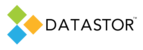APPLIES TO
- DATASTOR Shield™ Scalable Protection Server
- DATASTOR Shield™ Enterprise Protection Server Build 8.0.608.1
INFORMATION
You will use the Store Copy task to copy archives in a (source) store to a second (destination) store.
METHOD
STEPS TO COPY A STORE
1.Add a new store to the desired device. In Archive Manager, select Storage in the left pane. In the Actions pane, select Add a Store. Give the store a unique name--the name will be permanent.
2.Create a Store Copy Task to synchronize the source store with the destination store. In Archive Manager, select the source store. In the Actions pane, select Create Store Task. In the dialog box that opens, choose Create Store Copy Task. Select the source and destination stores. The source store is the original store. Select the destination store from the list of available stores. The destination store is the new store from step 1. Click Next. Choose which archives to copy or keep the default selection to copy all archives. Click Next. Choose which restore points to copy or keep the default selection to copy all recovery points. Click Next. Accept the default name for the Store Copy task, and enter proper credentials for the task to use when it runs.
3.Run the store copy task. To run the task, in Archive Manager, with the destination store selected, click Store Tasks in the Actions pane. In the center pane, highlight the store copy task. Right click the store copy task and select Run.
4.If the destination store is going to replace the source store, for example if the disk is failing on which the source store is located, replicate the store tasks and retention settings in the store properties on the new store. Then, set the plans to target the new store.
a. Check the store properties on the source store. Duplicate the remote cache settings, bandwidth settings, expiration and purge settings on the new store so they match the source store. (Expiration and Purge task settings are found on the Actions pane when Store Tasks is selected). Do this before running plans that targtet the new store.
b. Set all plans targeting the old store to run to the new store. Once the store copy task completes, in Archive Manager, under Remote Computers, All Computers, select the remote computer. In the center pane, the plan will appear. Highlight the plan. In the Actions pane, select Plan Settings. On the Settings tab, click the Change button. Choose the permanent (seeded) store from the list of available stores. Click OK. Click OK again.
c. Run the plan to the new store. Configure a schedule for the plan, if desired.
d. You may remove the store on the failing device from Archive Manager once you are satisfied the new configuration is working properly. In Archive Manager, select the store on the removable device. In the Actions pane, select Remove Store. Accept the default to keep the data on the media for future use or delete the contents permanently. Make sure you are deleting the correct store or permanent protection plan data loss may result. Click Continue.
5. If you need to synchronize the two stores regularly, set a schedule for the Store Copy Task.