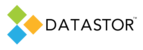APPLIES TO
Quantum DATASTOR Shield™
DATASTOR Shield™ Enterprise Protection Server
AccuGuard Enterprise
Build 8.0.608.1
INTRODUCTION
When executing protection plans on servers at remote sites, plan runtime can be reduced by utilizing cached content on the remote server. While the plan executes, the Remote Accelerator process can access the cached content locally, generate the difference file, then just send the difference file across the WAN, reducing network communication and reducing the backup window.
INFORMATION
Both store properties and plan properties need to be configured for remote cache. Follow these steps to configure and enable caching:
1. Select the store the remote computer plan targets, right click and select properties.
2. On the Remote Cache tab, enter the computer name of the computer that will use the remote cache.
3. The Client Cache Settings window opens. In the Folder field, enter the desired path of the cache folder. The cache must reside on a local volume of the computer that runs the plan. The cache path must match exactly the Temp folder location the protection plan uses. If necessary, adjust the Temp folder location in the Plan Settings. Choose a volume with adequate free disk space to hold cached content.
4. Specify the cache settings.
-maxitems -- the maximum number of items to keep in the cache. The default value is 5000.
-maxsize -- specify the maximum size of the cache.
-lifedays -- specify the days an inactive item is kept in the cache (default is 7 days).
-activedays -- this sets the file activity threshold. Only files that are modified within this threshold are retained in the cache. Once outside the active days range, the items are removed from the cache. The default value is 14, meaning only files modified within the past 14 days are retained in the cache.
-stagesize -- A bottleneck may develop in the sequential processing of files and staging files in the cache can address it. During normal plan execution, protected files are processed one at a time, sequentially. Then a file associated with the protected file is copied across the network into the store.When staging is enabled items that meet the Stage file size threshold are placed in the cache instead of being written directly to the store until the end of each plan execution when the staged items are copied into the store using one or multiple copy threads. Large files may be staged to allow the plan to process the remainder of the selected files rather than have the Remote Accelerator process wait for each large file to copy across the network before continuing to process files. Alternately, if the server regularly generates a large number of very small files, a serial transfer of a large number of small files across the WAN can be avoided using a Stage file size setting of 1 byte. All active files would be cached, then copied into the store at the end of the plan run using multiple threads, increasing performance. Multiple copy threads may be defined with the Threads field in the plan Advanced Settings. The default Stage file size setting 0 means staging is turned off.
5. Click OK
6. Under Remote Computers, select the computer name you entered in the Remote Cache tab of store properties. Highlight the protection plan name, right click and select Advanced Settings.
7. Under Archive Options section of Advanced Settings, set UseCache to True to enable the plan to use the cache defined in the Remote Cache tab of the store properties.
8. If staging is configured, set the Threads field to the desired number of threads to be used to copy the staged items in the cache.
9. Click OK.
During the first plan execution after configuring the cache, the cache will populate with baseline versions of all active files (new or changed files). During plan execution the cache can grow beyond the cache limits defined in the Client Cache Settings window depending upon the amount of active files that are found. Consider turning on the cache only after the initial plan run, since all files are considered active during the first run. If you are using a removable drive attached to the remote computer to seed the store, and plan to use the cache, enable the cache after the first plan run while the removable drive is still attached to the remote computer and run the plan several times to populate the cache. The cache is checked to make it conform to the cache settings at the end of each plan run.