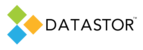The vault feature facilitates writing to tape or cloud storage one or more archives that exist on disk. Subsequent vault executions append the unique data generated since the last vault execution to the tape or cloud storage media.
Vaulting maintains archive restore points in their deduplicated state, optimizing tape storage.Special optimization or containerization takes place during vaulting to facilitate streaming the data efficiently to a sequential device.
To prepare a medium changer with a tape drive for use with the DATASTOR vaulting feature, follow the steps below. Once completed, follow the quick start guide to vaulting to configure the software.
Connect the Medium Changer to the Archive Manager server following vendor best practices
Physically connect the Medium Changer to the Archive Manager server through the vendor supported storage controller.
Install Medium Changer driver
Install the vendor provided driver for the medium changer.Ensure the device is listed in Device Manager under the Medium Changer devices node, and that it indicates the vendor named device, not 'Unknown changer', which would indicate a non-vendor driver had been installed, such as the default Microsoft driver. This would prevent the device from appearing in the 'Add a tape device' wizard during vault configuration as shown below.

To confirm the correct driver is installed, open Device Manager, expand the Medium Changer devices node, right click the changer and select Properties. On the drivers tab, confirm that the installed driver is correct.

Update the driver on the driver tab if the vendor provided driver has not been installed.
Install tape drive driver
Install the Microsoft provided driver for the tape drive in the media changer. This is a Microsoft certified driver that has been fully tested with our software. Do notinstall IBM drivers for the tape drive. Various vendors may use an IBM tape drive in their devices, and the IBM drivers are not compatible with the software. If a driver other than the Microsoft driver has been installed, the software may give an error when you attempt to inventory the media in the changer at the end of the 'Add a tape drive' wizard, or by clicking on the tape drive in the left pane of Archive Manager, or when attempting to run the vault task.
To confirm the correct driver is installed, open Device Manager, expand the Tape drives node, right click the tape drive and select Properties.

On the Driver tab, confirm that the Driver Provider listed is Microsoft.

Update tape drive driver if necessary
If the Driver Provider is not Microsoft, update the driver with the Microsoft driver. Follow the sequence of screenshots below.
Click the Update Driver button.

Click the button 'Browse my computer for driver software.

Click the button 'Let me pick from a list of device drivers on my computer'.

Highlight the LTO Tape drive and click Next.

If the LTO Tape drive is not listed, uncheck the box to show compatible hardware, then select LTO in the left pane and LTO Tape drive in the right pane.

Close the Update Driver wizard.

Confirm the Driver Provider lists Microsoft.